Since Apple introduced the Action Button with the iPhone 15 Pro, and its evolution in the iPhone 16 Pro, the promise of customization has materialized in ways most users probably never imagined. But did you know this small button can become the epicenter of your productivity? After over a year of experimenting with it, I’ve discovered its true power lies not in the default settings, but in the endless possibilities unlocked through the Shortcuts app.
If you think this button is just for silencing calls or turning on the flashlight, you’re underestimating its potential. In this article, from my MundoVirtual experience, I’ll show you how to take the Action Button to the next level and make your iPhone smarter than ever.
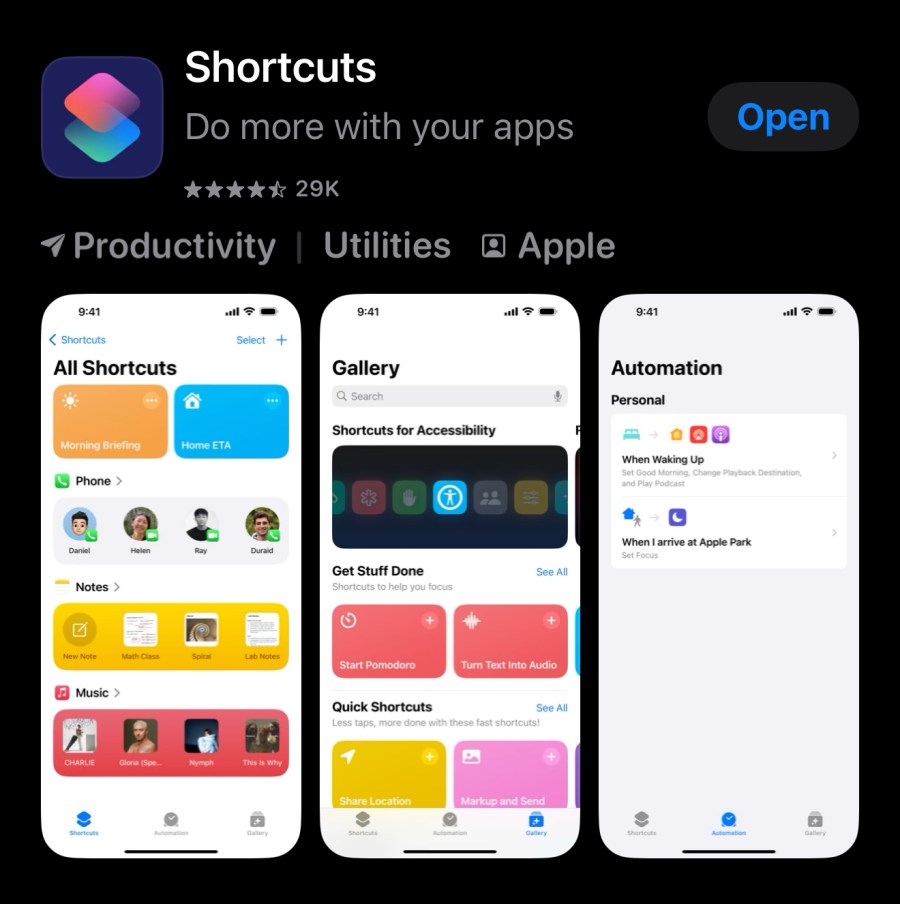
What Does the Action Button Really Do?
The Action Button on the iPhone 15 Pro and 16 Pro replaces the classic mute switch. However, Apple has allowed it to be configured for other basic actions, like opening the camera, recording voice notes, or enabling focus mode.
But this is just the tip of the iceberg. By using the Shortcuts app, you can unlock its full potential, turning it into a multifunctional button tailored to your daily needs.
Shortcut Tables for Maximum Productivity
| Basic Function | Advanced Potential |
|---|---|
| Silencing calls | Creating a dropdown menu of personalized options. |
| Turning on the flashlight | Activating configurations based on iPhone orientation. |
| Opening the camera | Launching shortcuts for social media or messaging apps. |
| Voice memos | Automating tasks like sending emails or creating calendar events. |

Creating a Custom Menu with Shortcuts
The true power of the Action Button is unleashed when integrated with the Shortcuts app. Here’s a step-by-step guide to creating a menu that gives you access to multiple apps and tasks:
- Set up your custom shortcuts:
- Open the Shortcuts app and create a new shortcut. For example, a shortcut that opens the Notes app and automatically creates a new note.
- Repeat this process for other apps or actions.
- Organize your shortcuts into a folder:
- Inside the Shortcuts app, create a folder and name it, for example, “Action.”
- Drag your shortcuts into this folder.
- Link the folder to the Action Button:
- Go to Settings > Action Button > Shortcuts.
- Select “Show Folder” and choose the “Action” folder.
Result: Every time you press the Action Button, several options will appear on the screen, ready for you to choose the one you need at that moment.

Using the Gyroscope and Actions App for Smarter Settings
One feature few explore is how the Action Button can vary based on the iPhone’s orientation. With the free Actions app, you can program specific actions depending on how you hold your device.
- Vertical: Take a quick selfie.
- Horizontal (right): Start recording a video.
- Horizontal (left): Capture a photo with the rear camera.
This personalization adds layers of functionality, transforming the Action Button into a true control panel.
The Control Center: Synergy with the Action Button
While the Action Button has its own advantages, let’s not overlook the possibilities of the Control Center. From here, you can integrate third-party apps and optimize your workflows even further.
Examples of useful configurations:
- Add tasks to your favorite productivity app.
- Open Instagram directly in camera mode to capture moments instantly.
- Launch ChatGPT for instant access to artificial intelligence.
MundoVirtual’s Take: Apple’s Quiet Revolution
At MundoVirtual, we’ve always believed in technology as a tool to make our lives easier. The Action Button is a perfect example of how a small feature, used wisely, can redefine the user experience. What seemed like a simple mute switch is now a gateway to personalized productivity.
Conclusion: Are You Ready to Make the Most of It?
If you haven’t yet explored the true potential of the Action Button, you’re missing a unique opportunity for customization. Experiment, create, and make your iPhone a reflection of your lifestyle.
And you?.How do you use the Action Button?.Do you already have your favorite shortcuts, or are you ready to personalize it to the max?.Share your ideas in the comments and join the conversation. We’d love to hear your thoughts!.
- Televisor viejo, cerebro nuevo: el salto de Amazon que te va a cambiar el salón.
- Demasiado rápido para llamarlo tablet: iPad Pro M5
- “Silencio que retumba”: mi veredicto sin rodeos sobre los AirPods Pro 3
- Apaga la pantalla: la jugada de OpenAI que quiere mudarse a tu sala
- Alerta de bolsillo: tu casa está en juego (y no es un simulacro)
- Te va a tentar: MacBook Pro 2026 y las 5 jugadas que podrían redefinir el portátil de Apple.
- No mires el teléfono: el futuro ya te mira a los ojos.
- iPhone 17 Pro Max: el golpe sobre la mesa que no te esperabas









